I normally don’t blog twice on one day, but I have the next few weeks of posts already written and need to squeeze this in. Last weekend we uploaded a number of fixes and enhancements to the website – about 40 of them. You might have seen some already… here’s one I really wanted to let you know about.
This is our third enhancement to what we call the Email to Log Entry feature. It is my Number 1 feature in JibberJobber.
We first announced the feature with a 9 minute video, showing you how to create a Log Entry on a contact that already existed in your database. You can see that announcement and learn more here (from eight months ago).
A month later we announced the important feature that helps you prevent a long email thread going into the Log Entry. You can put a series of characters in the email, and when the JibberJobber server sees your series of characters, it will not put anything after the string in the Log Entry. This is a very important feature that allows me to keep my Log Entries from getting big (and, keeps my email signature OUT of the Log Entries. Learn more here.
Today, I want to announce the next enhancement, which is just awesome. Here’s the PROBLEM it solves:
In the past (before this enhancement), I would have to add the person to my Contact list, and then I could send an email that would create a Log Entry.
Not a “big” deal, but it was a pain to have to go to JibberJobber and create a new record BEFORE you could send an email to create the Log Entry.
Now, you can send an email to your special Email to Log Entry address (see this video if you don’t know what I’m talking about), and if the person isn’t in your Contact List, it will be added!! And, the email will be added as a Log Entry!
This is HUGE. It is a major time-savor.
Here’s what you need to know/know:
- Again, this is a Premium feature. This alone makes the $9.95/month worth it (so I’ve been told :p)
- By default, this feature is turned off. We don’t want you to accidentally create new Contact records without you knowing about it, so you have to turn the feature on. Click on My Account, then go to Preferences, and then check the box that says this:
- Here’s the most important thing… the FORMAT of your email needs to be one of these two:”First Name Last Name” <email@address.com>OR”Last Name, First Name” <email@address.com>So, you need to have:ONE: The first and last names IN QUOTES. If there is a comma, then we think the last name is first, and the first name is after the comma. If there is no comma, we think everything before the space is the first name and everything after the space is the last name. Take out acronyms and all the other junk that can end up there to keep it clean 🙂
TWO: The email address, in the <brackets>.
There you go. Enjoy this super awesome feature of JibberJobber!
I have used this feature multiple times in the last day as I have found new contacts and prospects, and saved TIME with this feature… AWESOME!
If you haven’t upgraded yet, click here to see the best upgrade options.

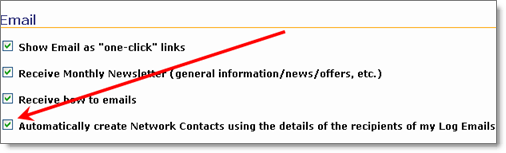
Great addition, Jason.
Interesting that I never realized that outgoing emails use this format, e.g. “John Smith” . I’ve always just entered the email address, but it looks like in Gmail most of my outgoing messages are entering the first & last name as well as the email address.
Norman, I think I understand what you are saying… when I write an email to you, I write the first 2 or 3 letters of your email addy, then it just shows up as a possible email I might want to send to… when I pick yours out of the list, it includes the name, if I ever put it in.
However, if I only have an email addy, and no name, it won’t show anything but the addy.