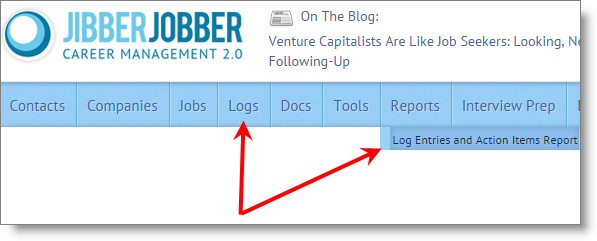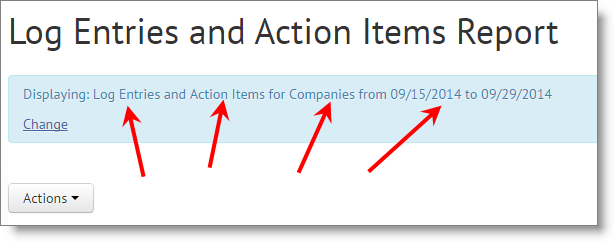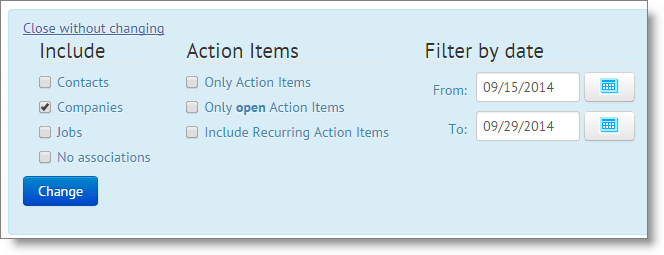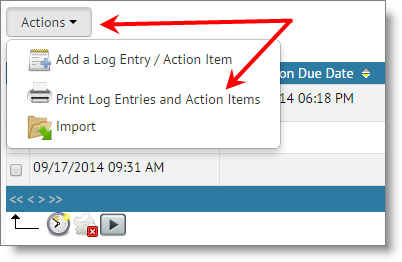I just got this question from a user:
Go figure, for sure 🙂
This is pretty easy to do. The report you can get to by following the instructions below can be used for UI claims as well as to send to an accountability partner (aka, coach).
Step 1: Get to the Log Entries and Action Items Report. You can do this by clicking on the word Logs (from the main menu) or mouse over Reports and click on the link:
Step 2: Check what is displaying in the blue box. By default we show you everything, but we remember any customizations you make. I’m guessing you’ll want to change what is showing… just click the “Change” link to filter down what you want to see (and print out):
Step 3: Yeah, I knew you would want to change something. At the very least you will likely want to narrow down the date range that you show – you don’t want to print everything… right? You can filter this down very nicely (like, check the Jobs box and uncheck the other four):
Step 4: Click to print. Once you click Change, and you see the filtered results, click on the Actions button and from the dropdown, click Print Log Entries and Action Items. This will bring up the print dialog, and you should know what to do from there 🙂
This is a great report!