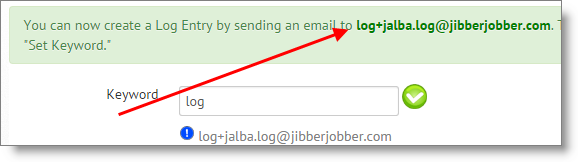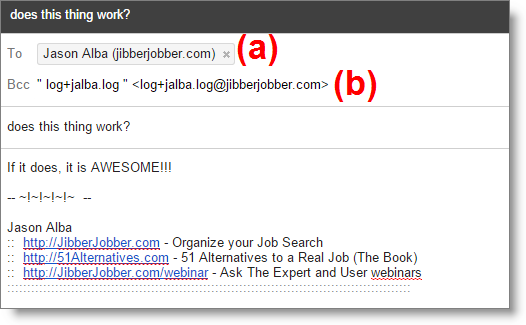Part of the Getting Started instructions includes setting up your Email2Log email address, and then sending an email to see if and how it works. In this email we’ll walk through the steps to do this. This should take less than a few minutes of setup, then about one second each time you send emails.
This is a premium feature… you get 14 days of premium when you first signup, and you get 7 days for watching the JibberJobber Orientation and 7 days for every course you watch on Pluralsight. If you want, you can even pay us to upgrade (starting at $5/month) 🙂
First, make sure you have set up your ultra-secretive Email2Log email address. From the main menu, under Logs, click on Email2Log. If you see a green bar, with a bold-green email address, then you have set it up. If it’s still red/pink, then just fill out the form, and click the button at the bottom. You can see that mine is set up and ready to use:
Next, copy that email address, so you can paste it into an email. This might be trickier than you think, depending on your browser. You should be able to copy/paste, or right-click and “copy email address.” When I do that with Chrome, it works like a charm. However, if I use Internet Explorer, there is no “copy email address” option, so I choose “copy shortcut.” If you copy the shortcut you get this:
Note that you DO NOT want the mailto: in the email address! If you paste that, it won’t work. All you have to do is take out the mailto: and you are good to go.
Next, open up a new email message… one that you are going to compose. I recommend you send to yourself, a close friend/relative, or to me (jason@JibberJobber.com). Here’s what you do:
(a) put the email address of who you are sending to in the To field. Note that you could put in multiple recipients, and you could also put people in the CC field.
(b) put the Email2Log address in the BCC field. You could put it in the To or CC field, but get into the habit of using BCC for this function.
Write a test message… if you send to me, put something clever 🙂
Then send the email! If you did everything the right way, then two things should happen:
1. The recipients should get their email… and,
2. JibberJobber should have gotten the email, and done it’s magic (created new Contacts, or found existing Contacts, and added the email as a Log Entry).
If you want to verify this worked, there are a few things you can do:
Click on Logs from the main menu, and see if the Log Entry is there. Note: I make sure I’ve ordered that data by “Date Created,” to see the most recent Log Entries at the top.
Or, you can search for the person’s name (if you sent me an email, search for JibberJobber or Alba, if you put my name in the email address), and you should see this record, with the email you just sent as a Log Entry.
Or, you could go to the homepage, make sure the Log Entries widget is showing, and then see if the Log Entry from that Email2Log is in there yet.
If it didn’t work, don’t hesitate to reach out to us. We don’t want you to be frustrated trying to set this up… once you set it up you won’t need to revisit it.
This feature is AWESOME.