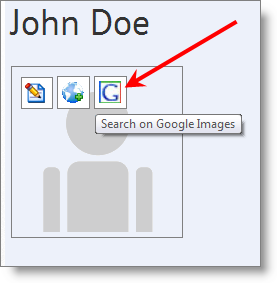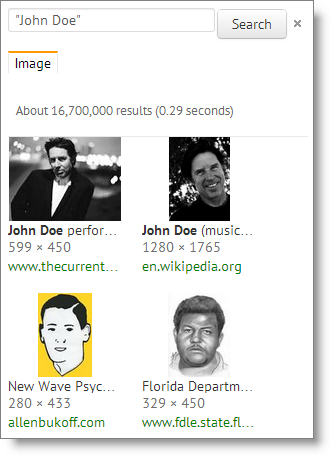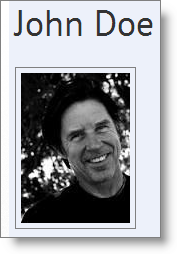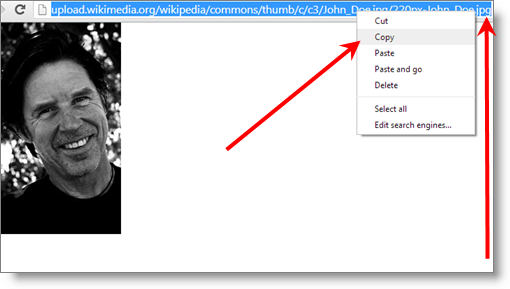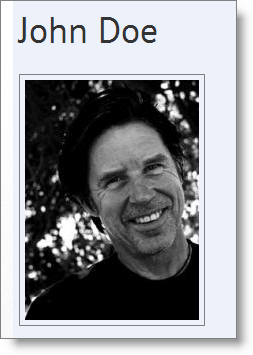I love adding images to Company and Contact Detail Pages… Here are three ways to do it:
Two-click process from Google Images
Mouse over the image area, whether it has an image or not, and you’ll see three icons. Click on the Google icon.
When you click on the G icon, it will bring up search results from Google Image Search. If you find the picture you want, click on it and it will show up on the JibberJobber Contact Detail Page. It’s that simple!
Here is the Contact Detail Page with the picture that I clicked on:
Another way to get an image on the Contact Detail Page is to bring it in from another website. You can do this from almost ANY website. Here’s a picture of John Doe from his wikipedia page. When I right click on the image I get some options, including copy image URL (that is what I really want, but not all browsers have that option)… the most universal, I think, is to open the image in a new tab… so I’ll click on that option:
From that new tab I’ll COPY the URL. Notice it ends in .jpg, which means it is an image file (as opposed to a “website”)
Then, back in JibberJobber I will mouse over the image area and click on the middle option to upload from a URL. The popup give me a box to paste the URL:
The difference between the first upload and this one is that this one is a bigger picture:
You can also upload from your computer, but I’m guessing you’ve done that a thousand times with other apps, so I’m not going to go into that.
Happy picture sharing!