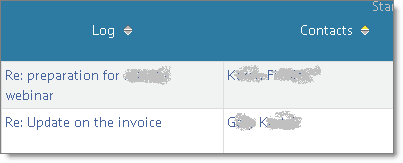Lately I’ve been adding new Contacts to JibberJobber via email. It’s one of the coolest features we have. I simply find someone I want to put in my system, send them an email, bcc my ultra-secretive email address, and if the person isn’t in my database it will be added (along with the email contents, as the first Log Entry).
If you don’t know what I’m talking about (a) you are missing out and (b) you need to watch the video on this post (Email2Log – here is Part 3 where I talk about how to do this).
Anyway, back to how I find that person. I’ll email them but I keep their LinkedIn Profile up so I can grab their picture, title, location, etc. When I create the Contact record using Email2Log I am only adding the first name, last name and email address.
Normally my Contacts List Panel is ordered so I see the most recent Contacts I’ve entered at the top of the list. But sometimes it is not ordered like that… and sometimes I feel it takes to long to come up and then reorder, or clear a filtered search or something like that (yes, I’m that impatient).
I have found a better place to find the new Contact.
Instead of going to the Contact List Panel I mouse over Reports and then click on the Log Entries and Action Items Report.
Anytime you use Email2Log you are creating a Log Entry, so it will show up in that report (which is a List Panel).
I have this report ordered so that I see the latest Log Entries or Action Items at the top. I simply come to this report and look to see if the email is on the top. I am showing the Contacts column (if you don’t see it, click on the manage columns icon and add it), and I simply click on the person’s name and it takes me to their Detail Page.
The Email2Log is on a 5 minute cycle, so it might take a few minutes before it shows up, but this is my fastest way to getting to that newly created Contact record so I can put more details on the record. For some reason I like doing it this way rather than going through the Contact List Panel.
Cool, huh?