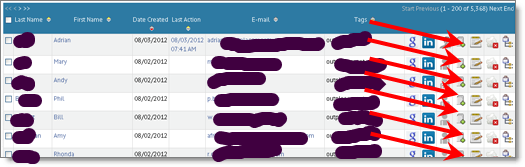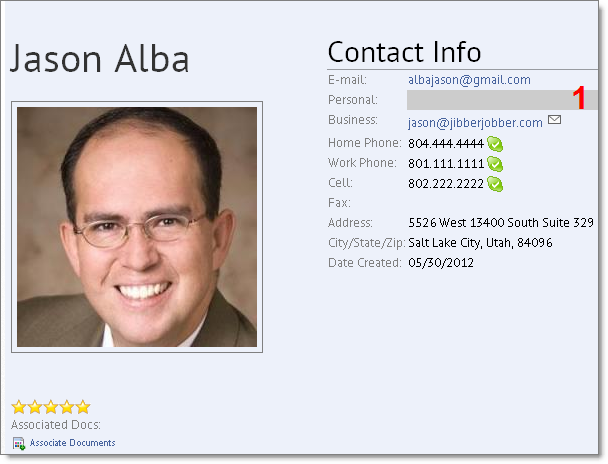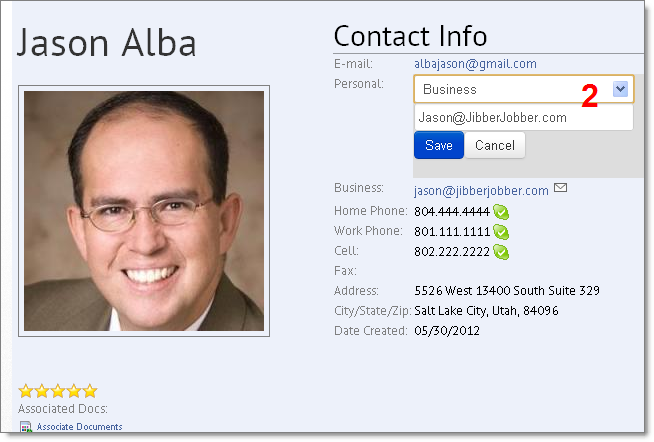Once you get a record into JibberJobber you’ll want to do a few things:
- Associate the record with other records. For example, if you meet three people at one target company, you’ll want to add the three people to your personal relationship manager (aka, JibberJobber), and you’ll want to associate them to the target company.
- Make notes and record log entries. If you called someone and had a good conversation, keep track of what you talked about. You’ll love having those notes accessible to you a few months later, when you reconnect! We do this with Log Entries.
- Edit and update your contact’s information. Perhaps you find out about an alternative email address, or you finally get the contact’s phone number. You’ll want to edit that data on the Contact record in JibberJobber.
In this post I’m going to focus on #3.
My favorite way to edit a record is below, but first, the easiest, most obvious ways to get to the edit screen, once you have created the record:
1. From the List Panel you can edit from the edit icon on the right:
2. From the Detail Page, you see see the same icon on the bottom right:
3. My favorite way: from the Detail Page, MOUSE OVER any of the fields… if they turn dark gray, you can DOUBLE CLICK on the field. Here’s what the gray looks like, if I mouse over a field you can edit (see #1):
When I double click on the gray box, it opens an edit box to edit just that field like this:
In this situation, I see the box to put an email address in, as well as the drop down to let me designate what kind of email address it is. When you double click on a gray box it might be different, depending on what data you are trying to edit (birthday, referred by, etc.).
Fill in the little form, click SAVE, and you’ve updated the record 🙂 Easy!