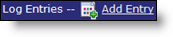Updated with images and better explanation on February 7, 2007.
How do I… add and track an Action Item?
Action Items are reminders. Outlook calls them Tasks. You might call them a “to do.” JibberJobber calls them Action Items 🙂 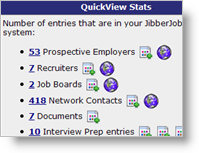
First – Make sure you have added a company or the network contact – you can tell if you have one of these on the front page in the QuickView Stats panel.
Second – You need to create a log entry on the company or the network contact. There are two different places that have a “create log entry” link/icon.

Or, if you are on the Detail Page for a company or a contact (this is the page that shows you the details), you’ll see the log entries at the very bottom. The beginning of the Log Entries section has an “Add Entry” link.
Either way gets you to the same window – to add a new log entry.
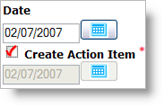
Its that easy! You have now created an Action Item!
Bonus – Premium users can get Action Items e-mailed to them. So if you are a premium user, when you click on the box you’ll see a special little box appear that asks when you want it e-mailed to you. Note that you can set a default value in your Preferences – and every Action Item would be sent according to that default value – but you can change this for each Action Item!
This results in… an Action Item. You can see this:
1. On the landing page, there is an Action Items panel (top right),
2. In your e-mail, if you choose to get an e-mail reminder (premium feature),
3. In the Action Item report (premium feature)
Import/Export
Premium users can also import Action Items from Outlook (which makes all of the above steps obsolete). And of course, you can export them to a CSV file, which Outlook will then easily import.