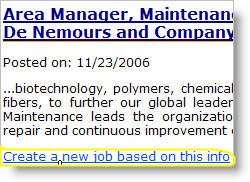
- Small “polish” things such as:
- ordering data in drop downs – previously not ordered in a logical fashion, now alphabetical.
- better (correct) formatting on the display of addresses on the Maps section.
- Medium “polish” things such as enhanced navigation in the List Panel, including:
- putting the icons that are above the List Panel also below the List Panel (on the right).
- Allowing a user preference so that if you have lots of data, the List Panel column won’t be stretched… you can now say you want to only show x characters for that cell.
- When you add a new log it shows up in a “shadow box” which allows for better navigation.
- Enhanced preference on the List Panel – as requested, I’m now allowing you to turn the icons on or off… just click on Manage Columns and you’ll see each of those icons there with checkboxes. If you don’t want to see any of them just uncheck the checkboxes!
- Because of new stuff we mixed up the main menu a little. Gone are the “My…”, now My Companies is just Companies, My Network is just Network, etc. We needed this extra room!
- Also, you’ll notice more options under each menu item if you mouse over them – this way you can do the more common tasks without having to click to a new page and wait for it to come up.
- HUGE enhancements – this has been much requested ever since day one, but we wanted to ensure that we were ahead of the curve instead of playing catchup… so here it is:
- There is now a JOBS section. You can add/track your job posting applications independently of any company. This means that you can create a “job posting” record just like you create a company record or network contact record, and have log entries on it. Note that you can do it WITHIN the company page as well as outside of the company posting page! Very very cool, and flexible.
- RSS feed interface – this is cool – you can say what RSS feeds you want (for example, if you do a search on SimplyHired you can save the search criteria as an RSS feed), and then get the feeds all in one place. But that isn’t cool – that is … well, ordinary. What is uber-cool is that you can then click on the job that comes through the feed and automatically add it to your job section, as a new record! This means that if you use SimplyHired to look for job leads, and you find one that you want to apply for, just click to add it as a record and you can then track that lead through the entire process (the image on this post shows the link to quickly add it to your list)! Awesome! It almost makes me want to brag that JibberJobber is Web 2.0!
- Tagging and e-mail addresses – Here’s a little Jason Alba secret – I use tags on all of my network contacts. If I want to send you a Christmas card I’ll put “xmas” as a tag. If you are a blogger then I’ll put “blogger” as a tag. Here’s where it gets cool… in the get phone list page (this is a premium feature – its just $10/month!) I have the option to get just the e-mail addresses for whatever tag(s) I want. So I can get the e-mail addy’s of all my blogger buddies at very quickly… this is a very good reason to use tags, and will save tons of time as I’ll have my most current e-mail lists always at my fingertips!
- To go along with this enhancement, we’ve added a dropdown to the right of the “Tags” field (when entering a new contact) – this has previously used tags. If you want to tag someone with an already used tag (like blogger), just click on “blogger” in the dropdown (or whatever you have already put in), and it will automatically be added as a tag for that person!
And finally, has anyone not been annoyed when they add a new contact, and forget to take the “invite this person” check out of the checkbox, it sends an invitation to JibberJobber? Well, here’s the deal – we moved it to the very bottom, right by the submit button, and it is NOT checked by default. But please please please invite all of your friends and contacts, as appropriate. Once they are JibberJobber users you can begin to send them contact information and other stuff, so it is worth it to have some contacts that are users!
I promise to have some new videos out to show some of these things soon!

Awesome stuff Jason. Makes me wish that I was in a job hunt. 😉
Restaurant Recruiter | Restaurant Jobs | Restaurant Recruiters >> Blog
Thanks Carl! Even though you aren’t a job seeker many of these features are becoming increasingly valuable to you as a business owner – I use JibberJobber not for a job search but to manage my business relationships and marketing efforts – you could do the same.
Can I import from Linked in?
Yes, in LinkedIn go to the My Contacts page where you see all of your contacts. At the bottom of the screen, right below you contacts there is a Export All Connections link. Keep the default as Microsoft Outlook (.CSV file) and then save this to your desktop (or wherever you want). Then, in JibberJobber go import this (it is a premium feature to import, btw).