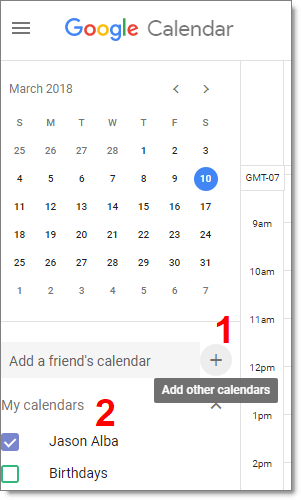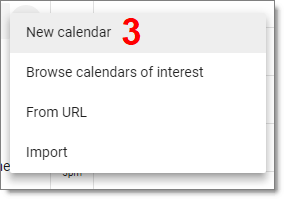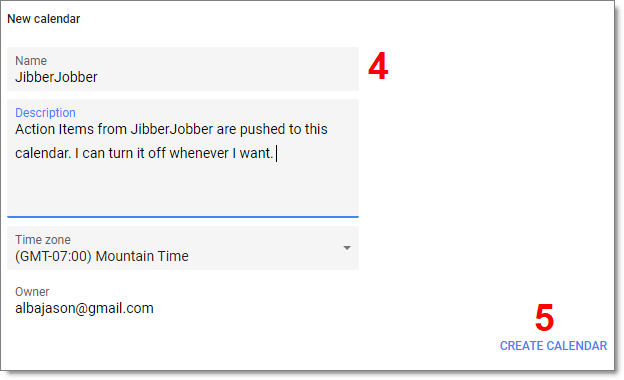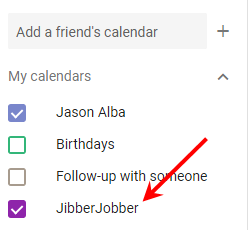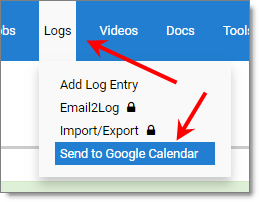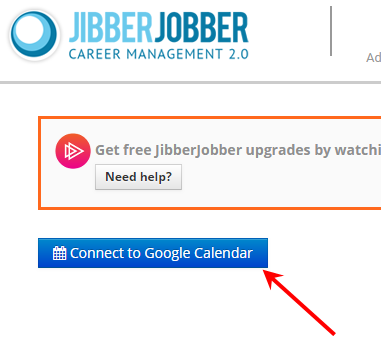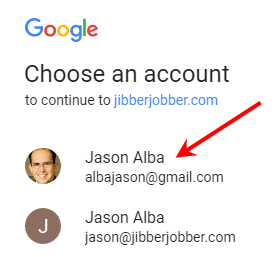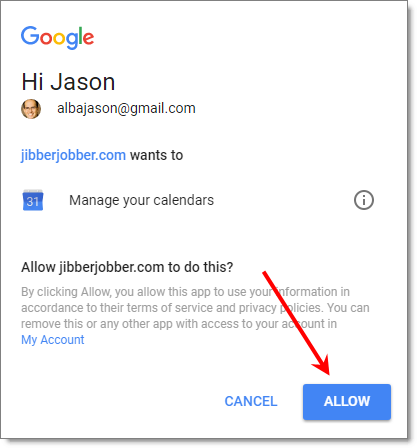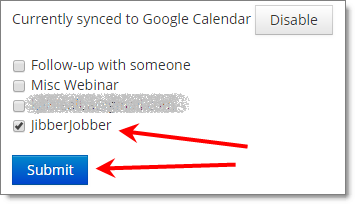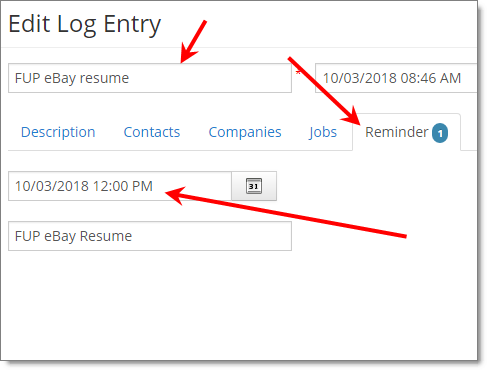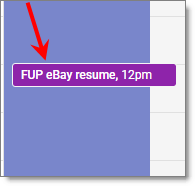We have been working on something that we hope you love. You can now push your Action Items (aka Reminders) to Google Calendar. This is not a two-way sync because we don’t want all of your Google stuff on your JJ Reminders panel, and we don’t want all of the Log Entries on your Google Calendar… so we’re starting with just putting things you need to do in your job search pushing from JibberJobber to Google Calendar. Based on the feedback we get we might expand this, and if this works well we’ll work on other calendars (outlook.com is next, I think).
How do you do this? It’s in beta, so it’s a little hidden… but it only takes a few minutes to set up. Here’s what we suggest:
FIRST, SET UP A NEW CALENDAR IN GOOGLE
On the left side of your Google Calendar (not in JibberJobber), you’ll see a list of your calendars. There is a plus icon (see the red number 1, below)… click that to add a new calendar to your calendars (see the red number 2, below).
After you click the plus icon, click New calendar from the dropdown.
On the New calendar page, add your new calendar. You can see how I did it below.
Now, your new calendar will show up with your other calendars 🙂 That was easy!
NEXT, TELL JIBBERJOBBER YOU WANT TO SEND REMINDERS TO THE NEW CALENDAR
In JibberJobber, mouse over Logs and choose Send to Google Calendar (this will be put in other places later, once we are out of beta).
On the next page click the button to Connect to Google Calendar.
Then, Google wants to know what account you want to send to… I have more than one, but I work out of my @gmail calendar.
Google wants to know that you are legit, and not a bad guy or a bot, so here’s one last verification… just click Allow (if you chose the right account)
Then, they want to know which calendar to send it to. You can see I have various calendars to choose from… choose the one you just created, then click Submit.
Now you are sending Reminders!!
NEXT, CREATE A REMINDER IN JIBBERJOBBER TO SEE IF IT WORKED!
Create a Log Entry, and then click on the Reminders tab and put a Reminders date (put something for today, in a few hours).
That’s it… every time you do this we queue it up and send it to the Calendar.
NEXT, VERIFY THAT IT WAS SENT ON YOUR GOOGLE CALENDAR
Go to your Google calendar, make sure your JibberJobber Calendar is showing, and see if it showed up. Mine looks like this (note each Calendar is color coded… my JibberJobber calendar happens to be purple).
That’s it! After you take a few minutes to set this up you don’t have to think about it anymore. You can hide the new JibberJobber calendar from your view, if you want, or you can go into JibberJobber and disable this feature and stop sending stuff.
Note that if you close something in either place it does not close it in the other place… so it’s not doing task management (yet). Let’s see how this goes, and the feedback we get, and we’ll decide where to go from here.
Let us know if you have problems or suggestions 🙂