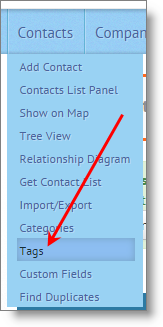Yesterday we talked about how to add tags to a lot of records at once… but what if you are ready to retire, or change, a tag? That’s also really easy. You could follow the steps from yesterday and do it from the List Panels, but there’s a better place to do it: the Tag manager.
Mouse over Contacts, Companies, or Jobs in the main menu, and click Tags (which should be the third link from the bottom):
On that next page, you will see all of the Tags you’ve created, but only for Contacts OR Companies OR Jobs. Depends on which dropdown you clicked on. The Tags Manager page is a very simple List Panel. On the right, you’ll see icons to edit or delete.
This is so self-explanatory I don’t know what to write about it… except one thing:
If you edit or delete a tag, it will affect all of your records that had that tag.
For example, if you had a tag “people_I_want_to_talk_to,” and you change it to “prospects,” you won’t see the old tag anymore… anytime you go to a Contact that had that old tag will now have “prospects.”
Another example, if you delete “people_I_want_to_talk_to,” you won’t see that tag on any Contacts.
If you simply want to remove the tag from one Contact, but not remove it from others, then go to that Contact and remove it from there.
Hope this helps! Tags are really powerful!