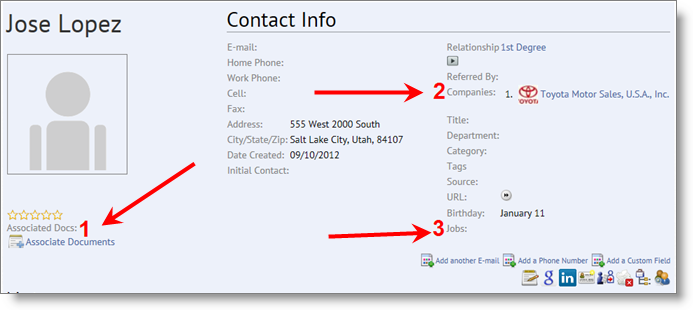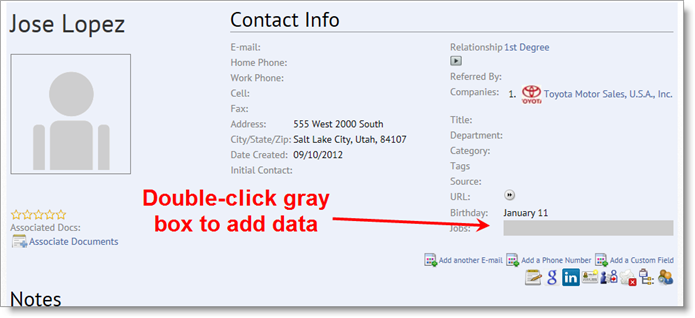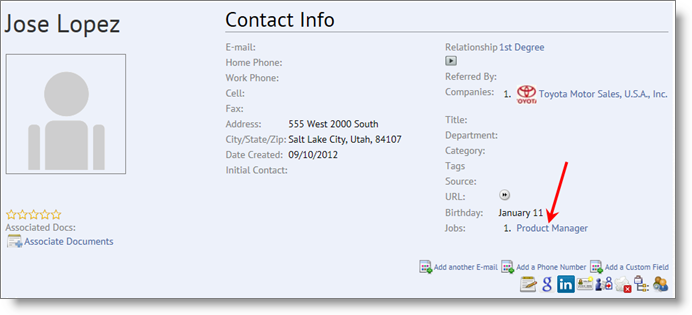Probably bad grammar to write “companie(s)” but I wanted to be consistent with the (s)… Anyway… Kimberley writes:
” I cannot seem to figure out how to associate jobs with contacts and contacts with jobs. I just see “associate documents.”
A couple of things to know:
Associate Documents: This is to associate documents you’ve entered into the Documents Manager (either upload or associated with Dropbox). When you do this you can see a report of how many times you’ve associated (or, used) that document. So, you can see that you’ve used your “general resume” 17 times… and where, and when. You can see you’ve used your “product manager resume” 42 times… and when and where.
We call the ability to associate multiple Jobs and Companies to one Contact, or multiple Companies and Contacts to one Job, or multiple Contacts and Jobs to one Contact “multi-associations.”
For example:
One Contact can be associated to her current and past Companies, and can be associated to three jobs that she interviewed you for, or recommended.
One Company can have multiple job openings, and have multiple Contacts associated to it.
One Job can be for multiple Companies (the hiring company, and perhaps the recruiter’s company, if you are tracking all of the jobs that a recruiter’s company is sending your way) and be associated to multiple people (the recruiter, and all of the people who did the panel interview last week).
In the example below, (1) is for associating documents… which is not what we are talking about in this post.
(2) is for associating one or more Companies, and (3) is for associating one or more Jobs.
To add multiple associations to this Contact, simply mouse over where the data would be, and the box turns gray… double click the gray box, like this:
When you double-click the gray box, you can either enter a Job that you already have in the system, and it will show in the dropdown, or you can enter a job that is new to JibberJobber, and it will be (1) added as a new Job record and (2) associated to this Contact. After I double-clicked the gray box (above), I entered Product Manager, and there was no dropdown to choose from… when I clicked the “Done” button, it saved Product Manager as a new Job, and it is now associated to this Contact, like this:
Note that there is a 1. by the Product Manager job, and a 1. by Toyota, a few lines up. This means that these are the first associations for Jobs and Companies. If I add another Job, there will be two (obviously). I just need to double-click the gray box again to do that, and repeat the instructions from above. Once I double-click the gray box, you’ll see up/down icon that you can drag to reorder. So, I might have Toyota and Kia and American Express as three associated Companies on this Contact record, and I can reorder them to whatever makes most sense.
Multi-associations were an important addition to JibberJobber because this is how the real world works…. and is a great addition to JibberJobber, helping you to more accurately organize and track what you are doing.