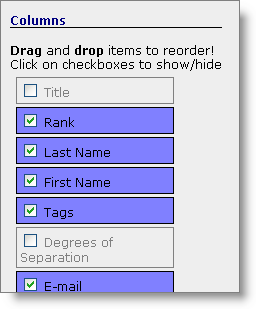I had a user ask how to change the columns of the Network Contacts List Panel. It’s really easy, and one of the cooler features you can use in JibberJobber. There is a video showing how this works here (notice on the List Panel you’ll see a video icon – that is called “inline help.”).
In the user orientation I might say something like “I’m not going to pretend to know how you want to see your data” when you are looking at the List Panel. Indeed… this is not a preference that is unique to each user, but also to each project you work on. In other words, sometimes I change the view based on what I’m trying to accomplish.
What I mean is that I might like to have these columns, in this order:
- Last Name
- First Name
- Email Address
- City
- State
And YOU might like to see (in this order):
- First Name
- Last Name
- State
- Tags
There is no “better” way… it just depends on what you are doing. So we let you change it whenever you want.
How?
Click on the Manage Columns icon, which is to the left of the search box that is directly above the List Panel:
On the left column of the screen you’ll see all of the columns you could show. You can do two things:
- Turn columns on and off by checking or unchecking the checkboxes.
- Reorder any of the columns by clicking on the blue box and dragging it to whatever position you want (like, drag the First Name box above the Last Name box – now it will be before it).
Pretty cool, huh? You can watch the short video on this here.