This was just enhanced… we’re working to make the user experience better for you. Got ideas? Let us know!
When you add a company you can either add a new person and tie them to that company, or pick people out of your existing network and associate them with the company. Here’s how it works:
I have had Franklin Covey as a target company for a while. I finally got a contact there, since her name and e-mail was in a help wanted ad in the newspaper (yes, it’s worth it to spend some time looking in the newspaper … I got her name and e-mail, didn’t I?). I go into the Franklin Covey record, in the edit mode, and see the Add a Contact button at the bottom of the screen:
When I click Add a Contact a new window opens where I can enter all of the contact information. What’s new? Before we weren’t allowing you to add certain fields… now you can add all of the same information that you would if they were a network contact.
Note that leaving the Category as “choose one” means this person WILL NOT be added to your network! Some people, like HR folks, aren’t necessarily network contacts… right? You can add them to your network if you want, but we wanted to give you the option of not cluttering your network views with people that don’t really belong there.
Now, let’s say that I just found out that one of my network contacts (already in my network) just got hired at Franlin Covey. I would click on Associate Existing Contact (it’s #2 above), which opens a “shadow box” that has a list of all my network contacts:
Note that if I hold the control key down I can select multiple contacts… again, only premium users can associate multiple contacts to a company.
Thanks to David at BounceBase.com and Thubten Comerford for the suggestions!

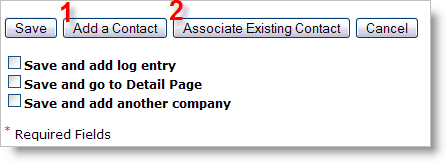
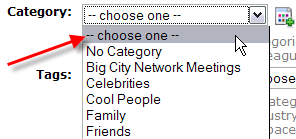
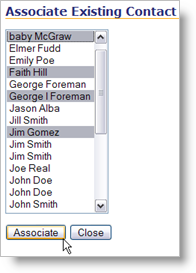
Cool stuff Jason, now if I can just remember where everyone I know works… 😉
Met you at a meeting in New York with Chamblee,just now starting to use your system
Jerry, welcome to JibberJobber 🙂