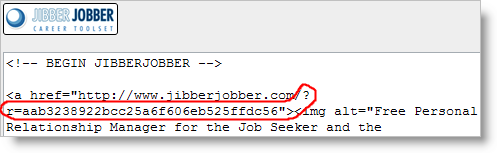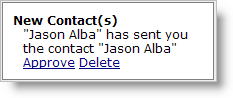
1. You invite a friend. This can be through QuickConnect, csv Import (or vCard) (make sure to check the box that says “Invite”, or just put the URL in your e-mail signature (more on that below).
2. When they create their account and login, they’ll see a message on the front page similar to the image above and to the right, where they can accept the profile or delete it.
3. If they accept it then they can go to the Network List Panel and they’ll see your contact information!
This is a great way to stay in touch with these people! Note that your data is still private, they only see your profile because you chose to share it, but they won’t see the rest of your network, and you won’t see their network … of course you could choose to share that with them at any time (or they could share with you)… but this is your network, it is private stuff!
Ok, regarding the e-mail signature, here’s how you get it set up. This is a great way for recruiters to build their personal brand and develop a richer relationship with “candidates” (its what recruiters call the rest of us – whether we are looking (active candidates) or not looking (passive candidates). Whether you are a recruiter or not I invite you to do this as it is a great way to automatically share JibberJobber and your contact information with others.
1. Login to your account.
2. Go to the Link To Us page (there is a link on every page in JibberJobber).
3. You’ll see the URL in any of those boxes. Notice the part /?r=[lotsOfWeirdLetters (see red circle below)] – that is what you put in your signature.
4. You can put that in your signature with html, and mask those characters either in a link or in an image – I’ll have another post on that later… but its really easy. (hint: the result would look like this (which would go to this page: www.JibberJobber.com/?r=(stuffFromLinkToUs): Get JibberJobber]That’s it! When someone clicks on it they will see your profile info when they login (as explained above).
Note that this is a preference, right now it is defaulted to YES, SEND YOUR INFO. If you want to change it, just go to My Account, Preferences, and uncheck the box.