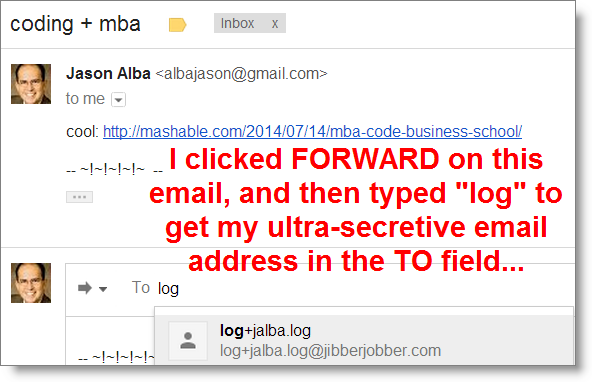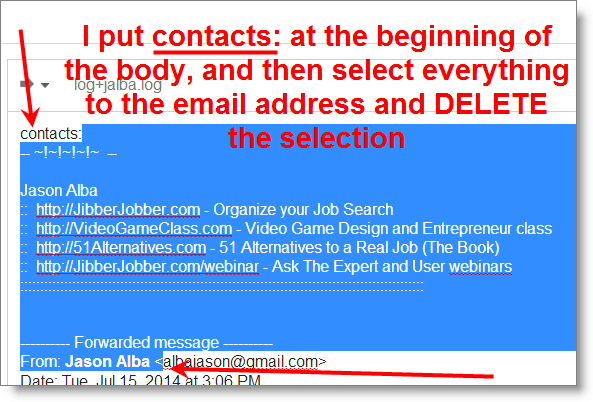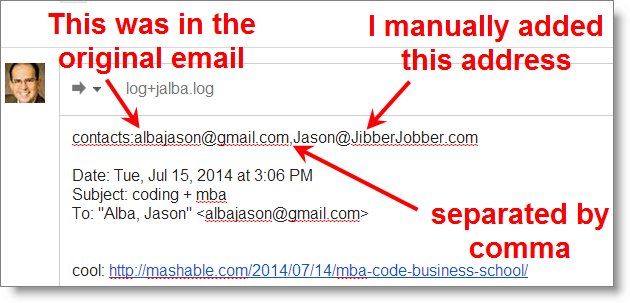I recently got an email from a user asking something to this effect:
“What can I do when I forget to use the Email2Log when I sent someone an email? Do I have to copy and paste the email into a Log Entry now?”
I don’t think I’ve addressed this in a blog post before. This is a great enhancement to your workflow, and it doesn’t require copy and paste. Here’s a scenario:
- Identify the email I want to get into JibberJobber. I send have an email in my inbox (that I am not going to reply to), or my sent box (that I already sent, and forgot to use Email2Log — OOPS!).
- Send the email to JibberJobber. Now you simply FOWARD the email to your ultra-secretive Email2Log email address. You don’t have to send it to anyone else…. just your Email2Log address… and make sure there is a line anywhere in the email that says “contacts:[emailaddress]” Note that you can have multiple email addresses there (as well as names, to create new Contacts). See the images below on how I do this quickly and easily from an email in my inbox.
It is as EASY as that! (pictures below)
Remember, what we are doing here is (a) taking the email and making it a Log Entry under every record that matches an email address in the “contacts:______,______,etc.” line, and (b) creating new Contact records for those email addresses that don’t match an existing Contact records.
In other words, let’s say I get an email from someone (a recruiter) who is not in my JibberJobber database, and she cc’s 3 other people (2 colleagues and the hiring manager at a company). I reply back saying “I’d love to come into an interview on Thursday – thank you!” But OOPS, I forgot to bcc my Email2Log email address… do I have to go into JibberJobber and manually (1) enter four new Contact records, and then (2) copy and paste the email thread to each of those four new records? Ugh… that will take like 10 minutes 🙁
Well, there is a much easier, faster, convenient way to create those new Contacts, and Log Entries! Here’s how (I’m using an email I sent to myself yesterday as the oops email):
Step 1: Just forward the email to your Email2Log address…
Step 2: Put Contacts: on any line (I do the first line, but it can be anywhere (even after the Log End Line)), and then delete everything up to the email address (this almost always show if you are forwarding an email).
Step 3: (optional) Put any other names and email addresses on this Contact: line, with a comma between each record. In this example I added my JibberJobber.com email address, even though it wasn’t in the original email:
That is it. Send this, and it only goes to JibberJobber (not anyone else, unless you put other address in the To, CC or BCC), it will create new Contact records (if they aren’t already in), and add the email as a Log Entry to every address that is in the (a) TO: field, (b) CC: field, and (c) contacts: line (in the body).
Once you figure this out, it can take just a few seconds to do this, and it is AWESOME!