Many years ago I heard about the brilliant idea of pasting your resume, or a job description, into a word cloud generator to get an analysis of what words and phrases were commonly used. We now have a tool to help you do this type of analysis in JibberJobber. What we have now is Phase I of a bigger project, with some really cool and useful enhancements in the planning stage.
This type of reporting and analysis can help you create better resumes, and prepare for interviews better. If I had an interview I was preparing for, I would do this analysis on ten jobs with the same titles and then compare, side-by-side, what the analysis shows me. Smarter resumes, smarter cover letters, smarter interviews, smarter networking dialogs… it all comes from understanding better what companies are looking for.
Below is how our word cloud stuff works (this is all on the Jobs Detail Page – I would create a “Job” record of just my resume, and do the same analysis of my resume as I would of a job description):
First, put a Job into JibberJobber. You can see this is for a Senior Systems Analyst / release Manager:
Then, scroll down on the Detail Page (the page after you save the job, not the Add/Edit page), and you’ll see these three tabs (right above the Log Entries area):
The first tab is for Notes, which is what we have in the other Detail Pages, and what we’ve had in JibberJobber since 2006. The second tab is where you paste the Job Description, which is a simple Copy/Paste from LinkedIn, Indeed, Monster, Dice, etc. The third tab is where you will see the Word Cloud, and other analysis (see below).
Here’s what a Job Description looks like, pasted into the second tab (NOTE that double-clicking on the tab will allow you to add/edit the Notes, and add (paste) a Job Description):
Now that we have a job description in, we can click on the third tab, and see the Word Cloud (first tab), and the Analysis. Here’s what the Word Cloud looks like… notice I can change the output to different types of word clouds, and I can show x% of the top words/phrases:
So that’s it – that is what most word cloud systems let you do (afaik). The next thing we do is show you a simple statistical analysis, under the Analysis tab:
NOTE the last line in this image (there more more below this one) is TWO words… we allow you to create multi-word “phrases (see more below), as well as blacklist words or phrases, in the last two tabs.
So, click on the Phrases tab and you can see that we can force phrases – if “computer systems” are two words right next to each other, we force them to be a phrase, instead of making computer one word and systems another word… pretty cool way to “clean up” the results:
We can also blacklist words, like and or the or something else we don’t need to see in the analysis. This also helps clean up the analysis:
SO that’s it’s for Phase I. There are some REALLY COOL features that I want to introduce in Phase II… stay tuned! If you have any requests to enhance this analysis and reporting, let me know: Jason at JibberJobber dot com – thanks!
Note: I don’t blog about that because my competitors like to read my blog posts to see what we’re up to, and see what they can squeeze into their system…

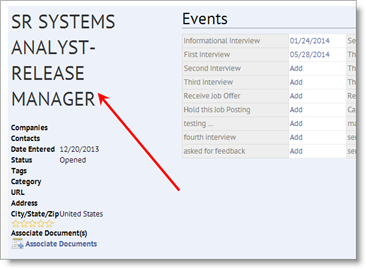
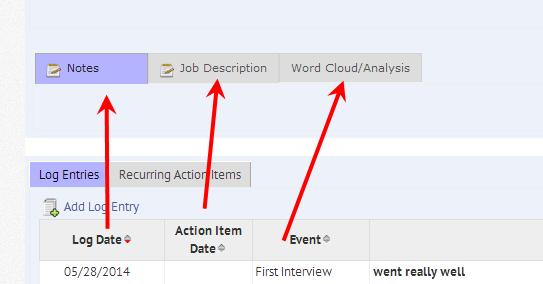
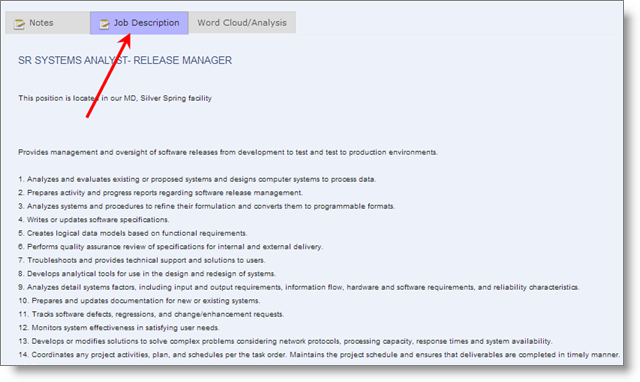
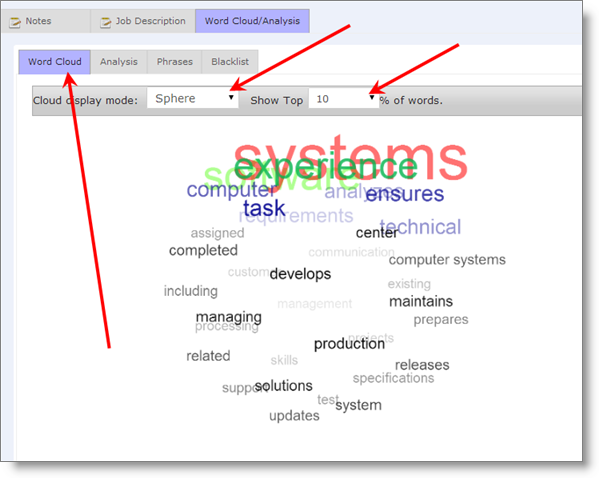
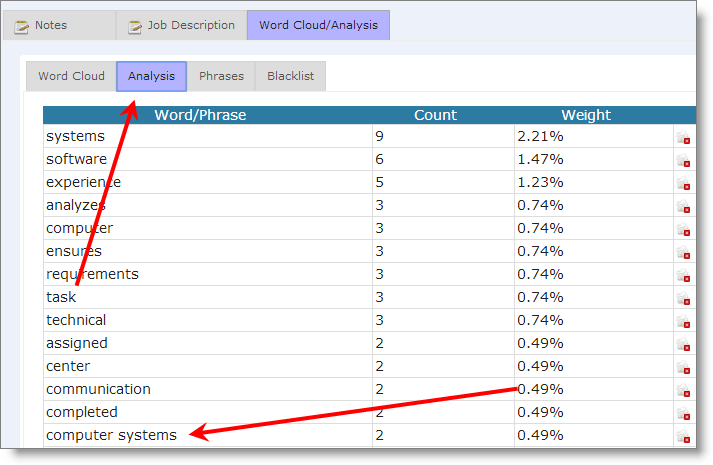
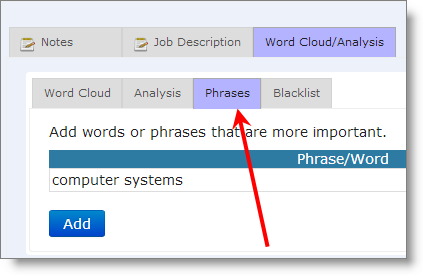
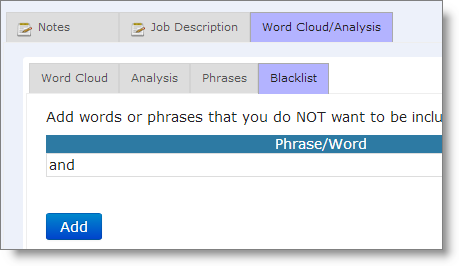
Enthralled by the word cloud concept.
Created a dummy job to test it out.
After following above instructions, could not find any of the panels, tabs, links, or items that generate this function.
In fact, Search did not even recognize the term ‘word cloud’.
OK, enough time spent here…on to the next thing on today’s To Do list…
Are you on the Detail Page of the job you created? Email me: Jason@JibberJobber.com – I thought I wrote too much but clearly i missed a step somewhere…
This is brilliant. (I had entirely missed it at the time!) The only thing is that the job descriptions I’d pasted now appears in the notes, so I need to transfer them manually if I want to do post-hoc analysis, but I’m more inclined to look forward anyway.