There is a blog post from Lifehacker that is making the rounds on Facebook. The advice is simple and definitely something you should already know. You can read the original post here: Find Unadvertised Job Openings with a Clever Google Search
The gist of the post is to use Google (or whatever search engine you use) smarter. Here’s the formula they suggest:
Let’s break this formula down. If you are already really advanced on x-ray search ideas, spend time on Glen Cathey’s Boolean Black Belt site, where he goes deeper on this than I’ll ever go.
FIRST, the site:__________ tells Google to restrict the search results to a certain site. You aren’t searching the entire web, you are searching the content from one website. In this example you are saying to only return results from taleo.net.
Next, the intitle tag is used to narrow down the search results. This is optional, but once you figure out how to use it, and figure out how your target website you are searching on uses it, it might come in really handy. You must understand that intitle is not referring to an actual job title, rather to some html code… here’s what the html looks … see the title there? Don’t mix up the the concept of a job title and the title in the html code, although I’m guessing most of the time a site like taleo will put the actual job title in the html title.
In taleo you can see the title in two places… neither of them are on the website. The first is in the tab (ever wonder where that text came from?):
The other place to see what the title tag has is the source code, which will look like this:
Next, the search criteria. This is not optional. You can do all kinds of cool things to really narrow your search, including using quotes, parenthesis, + or – signs, etc. See how I have two search criteria, both in quotes, and the results are showing hits with both of those phrases?
The post at Lifehacker suggests that you will find unadvertised jobs. That is such a tricky word… I think if it is posted online it is “advertised.” This concept of unadvertised jobs is NOT the “hidden job market.” But these search tricks give you a good way to find things you aren’t finding right now on a normal Indeed search.
Play around with this on LinkedIn. Let’s do one more simple example, borrowing from Glen Cathey’s tutorials. Like I said, he goes deeper than I’ll ever go. A good place to start is this primer he wrote in December.
Note in the image below, we are searching only on LinkedIn, we want to have “pub” or “in” in the URL, and the keyword is president. The second result shows up because “in” is in the URL of an article (click on it to see the article, then look at the URL, you’ll see “-in-” in the ULR).
If you click the image above it will take you to the google search page with that query. How would you show ONLY presidents, and not vice presidents? Easy… put a -vice in the search query, which says “but don’t show me anything with vice in it.” Try it for yourself… 🙂
Playing around with this I found it to be a bit quirky. I really want to see individual profiles, but sometimes the results returned took me to a search on LinkedIn that was the same… anyway, play around with it. Here are some other great posts Glen wrote:
- Bing Beats Google for the Best Way to X-Ray Search LinkedIn
- LinkedIn X-Ray Search Results Change: Update Your Strings
- Searching LinkedIn with Google and Yahoo for Free (from 2010, so not current but great info)
What do you think – will this help you as you search and research? You can use these tricks and techniques on pretty much any website.


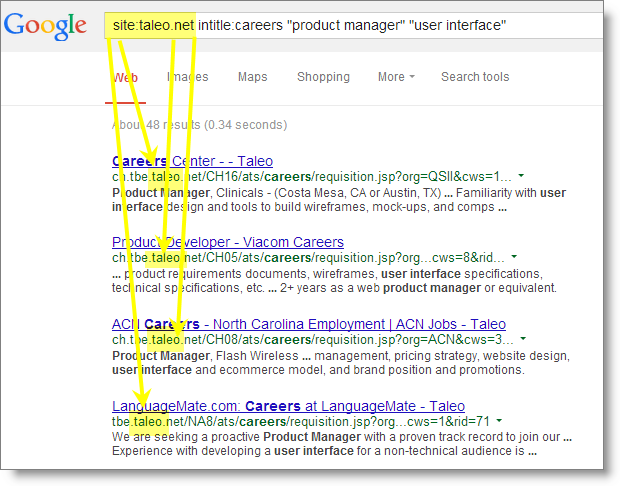
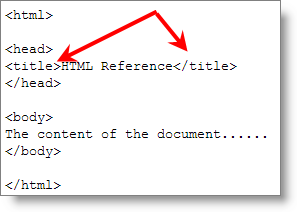
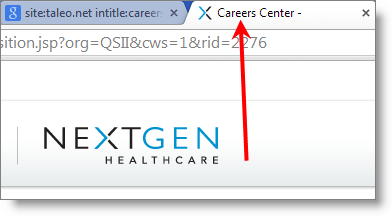
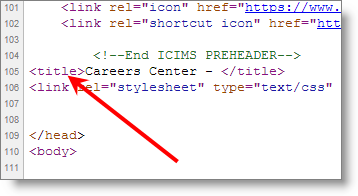
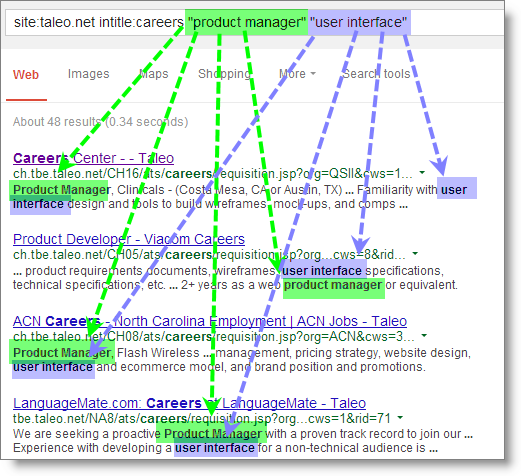
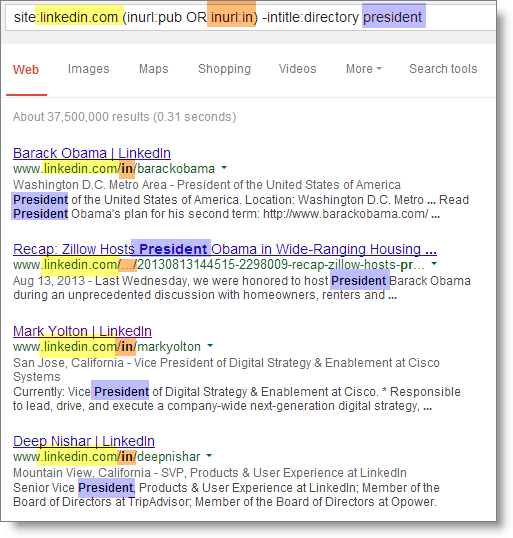
Thanks for this useful information Jason!