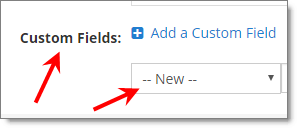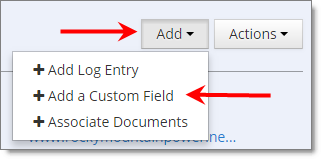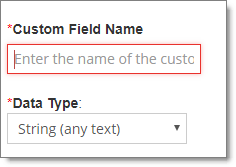A few months ago we bit off a project that we had been putting off for years because it was enormous. Well, we thought it was enourmous.
When we rolled it out the first time we found out just how enormous it really was. And then we had to push it out the second and the third time… ouch. Many thanks to all of the JibberJobber users who stuck with us during this painful project. This will “go down in history” as one of the biggest and most painful projects we have ever tackled.
Did I mention, THANK YOU to those who stuck with us and helped us through this?
Alas, a few weeks we finished, and we think we are done now. This project started small “I just want to order by my custom fields on List Panels.” Turns out, this project would touch (in a big way) our database, every Detail Page, every Add/Edit page for Contacts, Companies, Jobs, of course every List Panel, etc. And, as icing on the cake, we would run user data through a conversion to make the types work right.
Lots of landmines in this “little project.” And we stepped on a few. But no data was lost, and we had some exceptional (and exceptionally patient) users help us through.
What this means is two things:
- When you create a custom field you can now assign the type (like: integer, text, etc.)
- Because of this, you can now “order by” on the List Panels.
Seems simple, right? It would have been if we architected it this way a decade ago.
To do #1, simply go to the Add/Edit page of any Contact, Company, or Job, and add a new custom field (down at the very bottom) (you can also do this from a Detail Page, under the Add button on the right):
From the Add/Edit Page:
From the Detail Page:
When you select NEW, you’ll be asked for a name of the field (not the value of data… name of a field is “best friends name,” the value would be “Sally”), and the data type (which helps us order it appropriately):
If in doubt just leave it as a String… that just means regular text. But if it is a number use Integer (or one of the other options). I’d use String and Integer for probably 95% of my custom fields.
That’s about it… the rest is not that visible, except the beautiful ability to simply order by a custom field in the List Panel… simple enough, right?