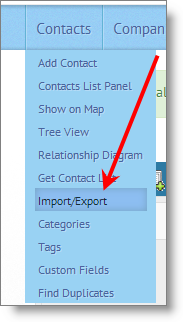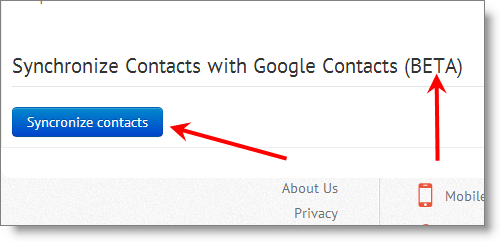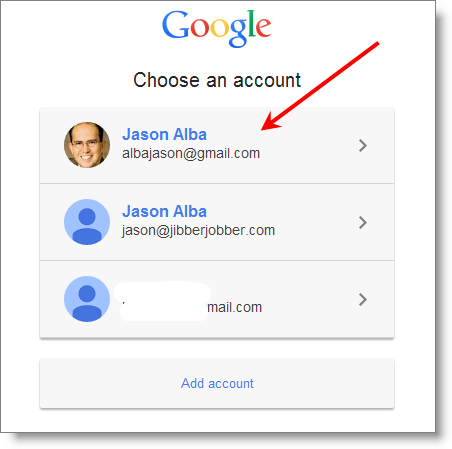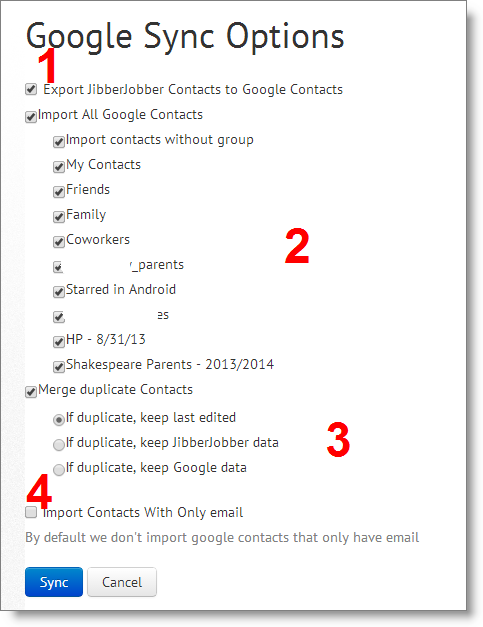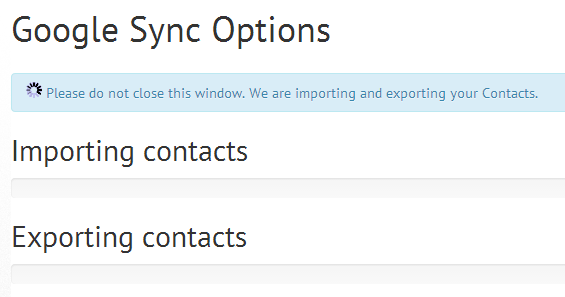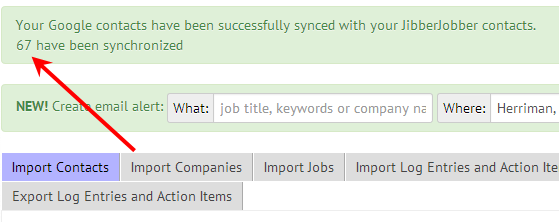This awesome beta feature allows you to have your JibberJobber Contacts in your smartphone. This works whether you are using Android or an iPhone… or any phone (or system, for that matter) that communicates with Gmail.
It’s cooler than an import/export because we are just clicking a few buttons, and not worrying about csv files, cleaning them, downloading, etc. Here’s how you do the Gmail/JibberJobber sync:
Step 1: click on Import/Export from the Contacts dropdown:
Step 2: Scroll to the bottom of this page and you’ll see this option… notice it is in Beta. If anything doesn’t work right for you, let us know!
Step 3: Choose which Gmail account you want to sync contacts with.
Step 4: Now 4 important choices. You can leave them at default, but let’s understand what we’re doing.
- Do you want to export your JibberJobber Contacts and have those be in your Google Contacts? Then leave this checked. But we don’t force you to have all of your JibberJobber Contacts in your Gmail system.
- This is for importing from Google Contacts… which is done by groups in Gmail. Notice you can check/uncheck by groups (and the first option is to import those not in any group).
- This is the master/slave idea. What system has better (more accurate) data? You can leave it default of you trust both systems, and just want to bring in the newer data.
- This is the ant-spam option – I always, always, always leave this unchecked. If I check this box it will import Gmail Contacts that have no first or last name, which means I get a lot of Support@thiscompany.com and help@thatcompany.com and admin@theothercompany.com – these are not real people, and I don’t care to have them, or need them, in JibberJobber.
In short, you can leave all of them as default, but I wanted to walk you through the 4 main options there.
Step 5: After you have clicked the Sync button you will see this dialog, which means the sync is in process. Don’t leave that page… just sit tight until it is done.
Step 6: You’ll see this confirmation showing that it is done, and how many records where affected.
That’s it… it’s really a few click-click-click, but we give you the option each time to not get junk into your system…
Let us know if we need to fix or clean anything 🙂
Note: if you are not Premium (which is as low as $5/month) you might want to upgrade for at least one month just to ensure you don’t have limit issues.