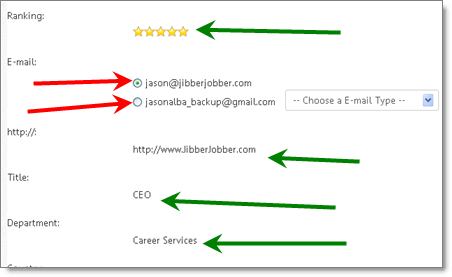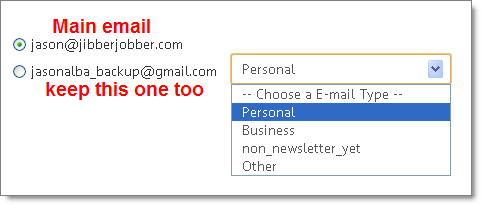I recently got a question about merging Contacts and keeping multiple email addresses. It’s easy to do… here’s how:
1. From the List Panel, (1) click on the two (or more) Contacts you want to merge, then (2) click the merge icon:
2. On the next page you’ll see things you can merge. Notice some things don’t have multiple discrepencies so there is nothing to choose/merge. In other words, there is only one rank: 5 stars. There is only one URL. There is only one title. You aren’t merging these. BUT, you do want to merge (and keep) both email addresses)…
3. The email addresses that has a “selected” Radio Button is the main email address. To keep the others simply click the drop down and choose the type of email. I chose Personal. Note you can choose OTHER and create a new email type.
When you save the form you’ll keep all of the email addresses that don’t say — Choose an Email Type — (I need to fix the type-o there, don’t I… )
Pretty cool, huh?